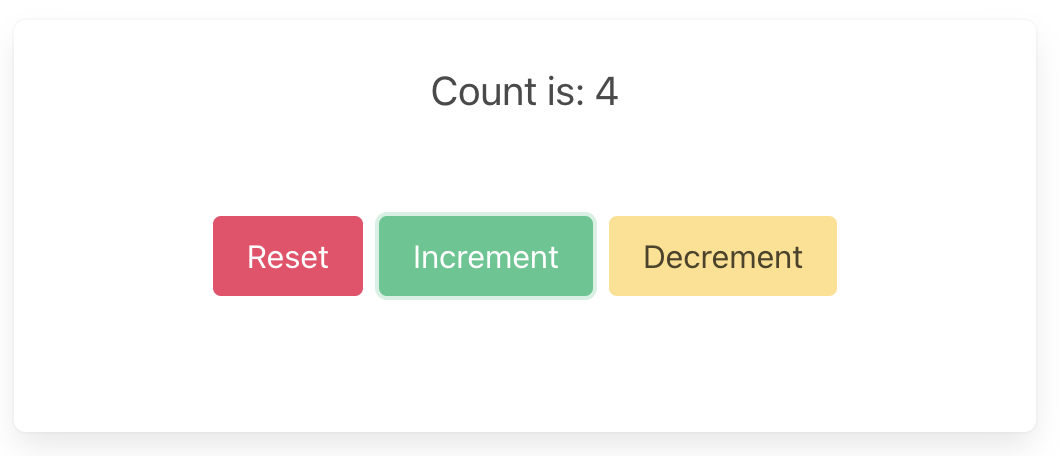Web — TypeScript and React (Next.js)
These are the steps to set up and run a simple TypeScript Web app that calls into a shared core.
This walk-through assumes you have already added the shared and shared_types libraries to your repo, as described in Shared core and types.
Create a Next.js App
For this walk-through, we'll use the pnpm package manager
for no reason other than we like it the most!
Let's create a simple Next.js app for TypeScript, using pnpx (from pnpm).
You can probably accept the defaults.
pnpx create-next-app@latest
Compile our Rust shared library
When we build our app, we also want to compile the Rust core to WebAssembly so that it can be referenced from our code.
To do this, we'll use
wasm-pack, which you can
install like this:
# with homebrew
brew install wasm-pack
# or directly
curl https://rustwasm.github.io/wasm-pack/installer/init.sh -sSf | sh
Now that we have wasm-pack installed, we can build our shared library to
WebAssembly for the browser.
(cd shared && wasm-pack build --target web)
You might want to add a wasm:build script to your package.json
file, and call it when you build your nextjs project.
{
"scripts": {
"build": "pnpm run wasm:build && next build",
"dev": "pnpm run wasm:build && next dev",
"wasm:build": "cd ../shared && wasm-pack build --target web"
}
}
Add the shared library as a Wasm package to your web-nextjs project
cd web-nextjs
pnpm add ../shared/pkg
Add the Shared Types
To generate the shared types for TypeScript, we can just run cargo build from
the root of our repository. You can check that they have been generated
correctly:
ls --tree shared_types/generated/typescript
shared_types/generated/typescript
├── bincode
│ ├── bincodeDeserializer.d.ts
│ ├── bincodeDeserializer.js
│ ├── bincodeDeserializer.ts
│ ├── bincodeSerializer.d.ts
│ ├── bincodeSerializer.js
│ ├── bincodeSerializer.ts
│ ├── mod.d.ts
│ ├── mod.js
│ └── mod.ts
├── node_modules
│ └── typescript -> .pnpm/typescript@4.8.4/node_modules/typescript
├── package.json
├── pnpm-lock.yaml
├── serde
│ ├── binaryDeserializer.d.ts
│ ├── binaryDeserializer.js
│ ├── binaryDeserializer.ts
│ ├── binarySerializer.d.ts
│ ├── binarySerializer.js
│ ├── binarySerializer.ts
│ ├── deserializer.d.ts
│ ├── deserializer.js
│ ├── deserializer.ts
│ ├── mod.d.ts
│ ├── mod.js
│ ├── mod.ts
│ ├── serializer.d.ts
│ ├── serializer.js
│ ├── serializer.ts
│ ├── types.d.ts
│ ├── types.js
│ └── types.ts
├── tsconfig.json
└── types
├── shared_types.d.ts
├── shared_types.js
└── shared_types.ts
You can see that it also generates an npm package that we can add directly to
our project.
pnpm add ../shared_types/generated/typescript
Create some UI
There are other, more advanced, examples of Next.js apps in the Crux repository.
However, we will use the simple counter example, which has shared and shared_types libraries that will work with the following example code.
Simple counter example
A simple app that increments, decrements and resets a counter.
Wrap the core to support capabilities
First, let's add some boilerplate code to wrap our core and handle the
capabilities that we are using. For this example, we only need to support the
Render capability, which triggers a render of the UI.
This code that wraps the core only needs to be written once — it only grows when we need to support additional capabilities.
Edit src/app/core.ts to look like the following. This code sends our
(UI-generated) events to the core, and handles any effects that the core asks
for. In this simple example, we aren't calling any HTTP APIs or handling any
side effects other than rendering the UI, so we just handle this render effect
by updating the component's view hook with the core's ViewModel.
Notice that we have to serialize and deserialize the data that we pass between the core and the shell. This is because the core is running in a separate WebAssembly instance, and so we can't just pass the data directly.
import type { Dispatch, SetStateAction } from "react";
import { process_event, view } from "shared/shared";
import type { Effect, Event } from "shared_types/types/shared_types";
import {
EffectVariantRender,
ViewModel,
Request,
} from "shared_types/types/shared_types";
import {
BincodeSerializer,
BincodeDeserializer,
} from "shared_types/bincode/mod";
export function update(
event: Event,
callback: Dispatch<SetStateAction<ViewModel>>,
) {
console.log("event", event);
const serializer = new BincodeSerializer();
event.serialize(serializer);
const effects = process_event(serializer.getBytes());
const requests = deserializeRequests(effects);
for (const { id, effect } of requests) {
processEffect(id, effect, callback);
}
}
function processEffect(
_id: number,
effect: Effect,
callback: Dispatch<SetStateAction<ViewModel>>,
) {
console.log("effect", effect);
switch (effect.constructor) {
case EffectVariantRender: {
callback(deserializeView(view()));
break;
}
}
}
function deserializeRequests(bytes: Uint8Array): Request[] {
const deserializer = new BincodeDeserializer(bytes);
const len = deserializer.deserializeLen();
const requests: Request[] = [];
for (let i = 0; i < len; i++) {
const request = Request.deserialize(deserializer);
requests.push(request);
}
return requests;
}
function deserializeView(bytes: Uint8Array): ViewModel {
return ViewModel.deserialize(new BincodeDeserializer(bytes));
}
That switch statement, above, is where you would handle any other effects that
your core might ask for. For example, if your core needs to make an HTTP
request, you would handle that here. To see an example of this, take a look at
the
counter example
in the Crux repository.
Create a component to render the UI
Edit src/app/page.tsx to look like the following. This code loads the
WebAssembly core and sends it an initial event. Notice that we pass the
setState hook to the update function so that we can update the state in
response to a render effect from the core.
"use client";
import type { NextPage } from "next";
import Head from "next/head";
import { useEffect, useRef, useState } from "react";
import init_core from "shared/shared";
import {
ViewModel,
EventVariantReset,
EventVariantIncrement,
EventVariantDecrement,
} from "shared_types/types/shared_types";
import { update } from "./core";
const Home: NextPage = () => {
const [view, setView] = useState(new ViewModel("0"));
const initialized = useRef(false);
useEffect(
() => {
if (!initialized.current) {
initialized.current = true;
init_core().then(() => {
// Initial event
update(new EventVariantReset(), setView);
});
}
},
// eslint-disable-next-line react-hooks/exhaustive-deps
/*once*/ []
);
return (
<>
<Head>
<title>Next.js Counter</title>
</Head>
<main>
<section className="box container has-text-centered m-5">
<p className="is-size-5">{view.count}</p>
<div className="buttons section is-centered">
<button
className="button is-primary is-danger"
onClick={() => update(new EventVariantReset(), setView)}
>
{"Reset"}
</button>
<button
className="button is-primary is-success"
onClick={() => update(new EventVariantIncrement(), setView)}
>
{"Increment"}
</button>
<button
className="button is-primary is-warning"
onClick={() => update(new EventVariantDecrement(), setView)}
>
{"Decrement"}
</button>
</div>
</section>
</main>
</>
);
};
export default Home;
Now all we need is some CSS. First add the Bulma package, and then import it
in layout.tsx.
pnpm add bulma
import "bulma/css/bulma.css";
import type { Metadata } from "next";
import { Inter } from "next/font/google";
const inter = Inter({ subsets: ["latin"] });
export const metadata: Metadata = {
title: "Crux Simple Counter Example",
description: "Rust Core, TypeScript Shell (NextJS)",
};
export default function RootLayout({
children,
}: {
children: React.ReactNode;
}) {
return (
<html lang="en">
<body className={inter.className}>{children}</body>
</html>
);
}
Build and serve our app
We can build our app, and serve it for the browser, in one simple step.
pnpm dev