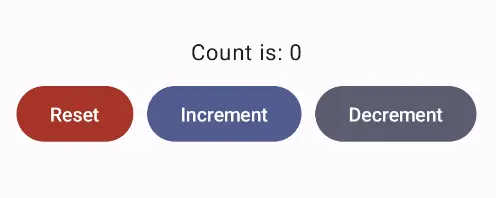Android — Kotlin and Jetpack Compose
These are the steps to set up Android Studio to build and run a simple Android app that calls into a shared core.
This walk-through assumes you have already added the shared and shared_types libraries to your repo, as described in Shared core and types.
We want to make setting up Android Studio to work with Crux really easy. As time progresses we will try to simplify and automate as much as possible, but at the moment there is some manual configuration to do. This only needs doing once, so we hope it's not too much trouble. If you know of any better ways than those we describe below, please either raise an issue (or a PR) at https://github.com/redbadger/crux.
This walkthrough uses Mozilla's excellent Rust gradle plugin
for Android, which uses Python. However, pipes has recently been removed from Python (since Python 3.13)
so you may encounter an error linking your shared library.
If you hit this problem, you can either:
- use an older Python (<3.13)
- wait for a fix (see this issue)
- or use a different plugin — there is a PR in the Crux repo that
explores the use of
cargo-ndkand thecargo-ndk-androidplugin that may be useful.
Create an Android App
The first thing we need to do is create a new Android app in Android Studio.
Open Android Studio and create a new project, for "Phone and Tablet", of type "Empty Activity". In this walk-through, we'll call it "SimpleCounter"
- "Name":
SimpleCounter - "Package name":
com.example.simple_counter - "Save Location": a directory called
Androidat the root of our monorepo - "Minimum SDK"
API 34 - "Build configuration language":
Groovy DSL (build.gradle)
Your repo's directory structure might now look something like this (some files elided):
.
├── Android
│ ├── app
│ │ ├── build.gradle
│ │ ├── libs
│ │ └── src
│ │ └── main
│ │ ├── AndroidManifest.xml
│ │ └── java
│ │ └── com
│ │ └── example
│ │ └── simple_counter
│ │ └── MainActivity.kt
│ ├── build.gradle
│ ├── gradle.properties
│ ├── local.properties
│ └── settings.gradle
├── Cargo.lock
├── Cargo.toml
├── shared
│ ├── build.rs
│ ├── Cargo.toml
│ ├── src
│ │ ├── app.rs
│ │ ├── lib.rs
│ │ └── shared.udl
│ └── uniffi.toml
├── shared_types
│ ├── build.rs
│ ├── Cargo.toml
│ └── src
│ └── lib.rs
└── target
Add a Kotlin Android Library
This shared Android library (aar) is going to wrap our shared Rust library.
Under File -> New -> New Module, choose "Android Library" and give it the "Module name"
shared. Set the "Package name" to match the one from your
/shared/uniffi.toml, which in this example is com.example.simple_counter.shared.
Again, set the "Build configuration language" to Groovy DSL (build.gradle).
For more information on how to add an Android library see https://developer.android.com/studio/projects/android-library.
We can now add this library as a dependency of our app.
Edit the app's build.gradle (/Android/app/build.gradle) to look like
this:
plugins {
alias(libs.plugins.android.application)
alias(libs.plugins.kotlin.android)
alias(libs.plugins.kotlin.compose)
}
android {
namespace 'com.example.simple_counter'
compileSdk 35
defaultConfig {
applicationId "com.example.simple_counter"
minSdk 34
targetSdk 34
versionCode 1
versionName "1.0"
testInstrumentationRunner "androidx.test.runner.AndroidJUnitRunner"
}
buildTypes {
release {
minifyEnabled false
proguardFiles getDefaultProguardFile('proguard-android-optimize.txt'), 'proguard-rules.pro'
}
}
compileOptions {
sourceCompatibility JavaVersion.VERSION_20
targetCompatibility JavaVersion.VERSION_20
}
kotlinOptions {
jvmTarget = '20'
}
buildFeatures {
compose true
}
}
dependencies {
// our shared library
implementation project(path: ':shared')
// added dependencies
implementation libs.lifecycle.viewmodel.compose
// original dependencies
implementation libs.androidx.core.ktx
implementation libs.androidx.lifecycle.runtime.ktx
implementation libs.androidx.activity.compose
implementation platform(libs.androidx.compose.bom)
implementation libs.androidx.ui
implementation libs.androidx.ui.graphics
implementation libs.androidx.ui.tooling.preview
implementation libs.androidx.material3
testImplementation libs.junit
androidTestImplementation libs.androidx.junit
androidTestImplementation libs.androidx.espresso.core
androidTestImplementation platform(libs.androidx.compose.bom)
androidTestImplementation libs.androidx.ui.test.junit4
debugImplementation libs.androidx.ui.tooling
debugImplementation libs.androidx.ui.test.manifest
}
In our gradle files, we are referencing a "Version Catalog" to manage our dependency versions, so you will need to ensure this is kept up to date.
Our catalog (Android/gradle/libs.versions.toml) will end up looking like this:
[versions]
agp = "8.9.1"
kotlin = "2.0.0"
coreKtx = "1.15.0"
junit = "4.13.2"
junitVersion = "1.2.1"
espressoCore = "3.6.1"
lifecycleRuntimeKtx = "2.8.7"
activityCompose = "1.10.1"
composeBom = "2025.03.00"
# added
jna = "5.15.0"
lifecycle = "2.8.7"
appcompat = "1.7.0"
material = "1.12.0"
rustAndroid = "0.9.6"
[libraries]
androidx-core-ktx = { group = "androidx.core", name = "core-ktx", version.ref = "coreKtx" }
junit = { group = "junit", name = "junit", version.ref = "junit" }
androidx-junit = { group = "androidx.test.ext", name = "junit", version.ref = "junitVersion" }
androidx-espresso-core = { group = "androidx.test.espresso", name = "espresso-core", version.ref = "espressoCore" }
androidx-lifecycle-runtime-ktx = { group = "androidx.lifecycle", name = "lifecycle-runtime-ktx", version.ref = "lifecycleRuntimeKtx" }
androidx-activity-compose = { group = "androidx.activity", name = "activity-compose", version.ref = "activityCompose" }
androidx-compose-bom = { group = "androidx.compose", name = "compose-bom", version.ref = "composeBom" }
androidx-ui = { group = "androidx.compose.ui", name = "ui" }
androidx-ui-graphics = { group = "androidx.compose.ui", name = "ui-graphics" }
androidx-ui-tooling = { group = "androidx.compose.ui", name = "ui-tooling" }
androidx-ui-tooling-preview = { group = "androidx.compose.ui", name = "ui-tooling-preview" }
androidx-ui-test-manifest = { group = "androidx.compose.ui", name = "ui-test-manifest" }
androidx-ui-test-junit4 = { group = "androidx.compose.ui", name = "ui-test-junit4" }
androidx-material3 = { group = "androidx.compose.material3", name = "material3" }
# added
jna = { module = "net.java.dev.jna:jna", version.ref = "jna" }
lifecycle-viewmodel-compose = { module = "androidx.lifecycle:lifecycle-viewmodel-compose", version.ref = "lifecycle" }
androidx-appcompat = { group = "androidx.appcompat", name = "appcompat", version.ref = "appcompat" }
material = { group = "com.google.android.material", name = "material", version.ref = "material" }
[plugins]
android-application = { id = "com.android.application", version.ref = "agp" }
kotlin-android = { id = "org.jetbrains.kotlin.android", version.ref = "kotlin" }
kotlin-compose = { id = "org.jetbrains.kotlin.plugin.compose", version.ref = "kotlin" }
# added
rust-android = { id = "org.mozilla.rust-android-gradle.rust-android", version.ref = "rustAndroid" }
android-library = { id = "com.android.library", version.ref = "agp" }
The Rust shared library
We'll use the following tools to incorporate our Rust shared library into the Android library added above. This includes compiling and linking the Rust dynamic library and generating the runtime bindings and the shared types.
- The Android NDK
- Mozilla's Rust gradle plugin
for Android
- This plugin depends on Python 3, make sure you have a version installed
- Java Native Access
- Uniffi to generate Java bindings
The NDK can be installed from "Tools, SDK Manager, SDK Tools" in Android Studio.
Let's get started.
Add the four rust android toolchains to your system:
$ rustup target add aarch64-linux-android armv7-linux-androideabi i686-linux-android x86_64-linux-android
Edit the project's build.gradle (/Android/build.gradle) to look like
this:
// Top-level build file where you can add configuration options common to all sub-projects/modules.
plugins {
alias(libs.plugins.android.application) apply false
alias(libs.plugins.kotlin.android) apply false
alias(libs.plugins.kotlin.compose) apply false
alias(libs.plugins.android.library) apply false
alias(libs.plugins.rust.android) apply false
}
Edit the library's build.gradle (/Android/shared/build.gradle) to look
like this:
plugins {
alias(libs.plugins.android.library)
alias(libs.plugins.kotlin.android)
}
android {
namespace 'com.example.simple_counter.shared'
compileSdk 35
ndkVersion "28.0.13004108"
defaultConfig {
minSdk 34
testInstrumentationRunner "androidx.test.runner.AndroidJUnitRunner"
consumerProguardFiles "consumer-rules.pro"
}
buildTypes {
release {
minifyEnabled false
proguardFiles getDefaultProguardFile('proguard-android-optimize.txt'), 'proguard-rules.pro'
}
}
compileOptions {
sourceCompatibility JavaVersion.VERSION_20
targetCompatibility JavaVersion.VERSION_20
}
kotlinOptions {
jvmTarget = '20'
}
sourceSets {
main.java.srcDirs += "${projectDir}/../../shared_types/generated/java"
}
}
dependencies {
// added
implementation(libs.jna) {
artifact {
type = "aar"
}
}
// original
implementation libs.androidx.core.ktx
implementation libs.androidx.appcompat
implementation libs.material
testImplementation libs.junit
androidTestImplementation libs.androidx.junit
androidTestImplementation libs.androidx.espresso.core
}
apply plugin: 'org.mozilla.rust-android-gradle.rust-android'
cargo {
module = "../.."
libname = "shared"
profile = "debug"
// these are the four recommended targets for Android that will ensure your library works on all mainline android devices
// make sure you have included the rust toolchain for each of these targets: \
// `rustup target add aarch64-linux-android armv7-linux-androideabi i686-linux-android x86_64-linux-android`
targets = ["arm", "arm64", "x86", "x86_64"]
extraCargoBuildArguments = ['--package', 'shared']
cargoCommand = System.getProperty("user.home") + "/.cargo/bin/cargo"
rustcCommand = System.getProperty("user.home") + "/.cargo/bin/rustc"
pythonCommand = "python3"
}
afterEvaluate {
// The `cargoBuild` task isn't available until after evaluation.
android.libraryVariants.configureEach { variant ->
def productFlavor = ""
variant.productFlavors.each {
productFlavor += "${it.name.capitalize()}"
}
def buildType = "${variant.buildType.name.capitalize()}"
tasks.named("preBuild") {
it.dependsOn(tasks.named("typesGen"), tasks.named("bindGen"))
}
tasks.named("generate${productFlavor}${buildType}Assets") {
it.dependsOn(tasks.named("cargoBuild"))
}
// The below dependsOn is needed till https://github.com/mozilla/rust-android-gradle/issues/85 is resolved this fix was got from #118
tasks.withType(com.nishtahir.CargoBuildTask).forEach { buildTask ->
tasks.withType(com.android.build.gradle.tasks.MergeSourceSetFolders).configureEach {
it.inputs.dir(new File(new File(buildDir, "rustJniLibs"), buildTask.toolchain.folder))
it.dependsOn(buildTask)
}
}
}
}
// The below dependsOn is needed till https://github.com/mozilla/rust-android-gradle/issues/85 is resolved this fix was got from #118
tasks.matching { it.name.matches(/merge.*JniLibFolders/) }.configureEach {
it.inputs.dir(new File(buildDir, "rustJniLibs/android"))
it.dependsOn("cargoBuild")
}
tasks.register('bindGen', Exec) {
def outDir = "${projectDir}/../../shared_types/generated/java"
workingDir "../../"
if (System.getProperty('os.name').toLowerCase().contains('windows')) {
commandLine("cmd", "/c",
"cargo build -p shared && " + "target\\debug\\uniffi-bindgen generate shared\\src\\shared.udl " + "--language kotlin " + "--out-dir " + outDir.replace('/', '\\'))
} else {
commandLine("sh", "-c",
"""\
cargo build -p shared && \
target/debug/uniffi-bindgen generate shared/src/shared.udl \
--language kotlin \
--out-dir $outDir
""")
}
}
tasks.register('typesGen', Exec) {
workingDir "../../"
if (System.getProperty('os.name').toLowerCase().contains('windows')) {
commandLine("cmd", "/c", "cargo build -p shared_types")
} else {
commandLine("sh", "-c", "cargo build -p shared_types")
}
}
You will need to set the ndkVersion to one you have installed, go to "Tools, SDK Manager, SDK Tools" and check "Show Package Details" to get your installed version, or to install the version matching build.gradle above.
If you now build your project you should see the newly built shared library object file.
$ ls --tree Android/shared/build/rustJniLibs
Android/shared/build/rustJniLibs
└── android
└── arm64-v8a
└── libshared.so
└── armeabi-v7a
└── libshared.so
└── x86
└── libshared.so
└── x86_64
└── libshared.so
You should also see the generated types — note that the sourceSets directive
in the shared library gradle file (above) allows us to build our shared library
against the generated types in the shared_types/generated folder.
$ ls --tree shared_types/generated/java
shared_types/generated/java
└── com
├── example
│ └── simple_counter
│ ├── shared
│ │ └── shared.kt
│ └── shared_types
│ ├── Effect.java
│ ├── Event.java
│ ├── RenderOperation.java
│ ├── Request.java
│ ├── Requests.java
│ ├── TraitHelpers.java
│ └── ViewModel.java
└── novi
├── bincode
│ ├── BincodeDeserializer.java
│ └── BincodeSerializer.java
└── serde
├── ArrayLen.java
├── BinaryDeserializer.java
├── BinarySerializer.java
├── Bytes.java
├── DeserializationError.java
├── Deserializer.java
├── Int128.java
├── SerializationError.java
├── Serializer.java
├── Slice.java
├── Tuple2.java
├── Tuple3.java
├── Tuple4.java
├── Tuple5.java
├── Tuple6.java
├── Unit.java
└── Unsigned.java
Create some UI and run in the Simulator
There is a slightly more advanced example of an Android app in the Crux repository.
However, we will use the
simple counter example,
which has shared and shared_types libraries that will work with the
following example code.
Simple counter example
A simple app that increments, decrements and resets a counter.
Wrap the core to support capabilities
First, let's add some boilerplate code to wrap our core and handle the
capabilities that we are using. For this example, we only need to support the
Render capability, which triggers a render of the UI.
Let's create a file "File, New, Kotlin Class/File, File" called Core.
This code that wraps the core only needs to be written once — it only grows when we need to support additional capabilities.
Edit Android/app/src/main/java/com/example/simple_counter/Core.kt to look like
the following. This code sends our (UI-generated) events to the core, and
handles any effects that the core asks for. In this simple example, we aren't
calling any HTTP APIs or handling any side effects other than rendering the UI,
so we just handle this render effect by updating the published view model from
the core.
package com.example.simple_counter
import androidx.compose.runtime.getValue
import androidx.compose.runtime.mutableStateOf
import androidx.compose.runtime.setValue
import com.crux.example.simple_counter.Effect
import com.crux.example.simple_counter.Event
import com.crux.example.simple_counter.Request
import com.crux.example.simple_counter.Requests
import com.crux.example.simple_counter.ViewModel
import com.example.simple_counter.shared.processEvent
import com.example.simple_counter.shared.view
class Core : androidx.lifecycle.ViewModel() {
var view: ViewModel? by mutableStateOf(null)
private set
fun update(event: Event) {
val effects = processEvent(event.bincodeSerialize())
val requests = Requests.bincodeDeserialize(effects)
for (request in requests) {
processEffect(request)
}
}
private fun processEffect(request: Request) {
when (request.effect) {
is Effect.Render -> {
this.view = ViewModel.bincodeDeserialize(view())
}
}
}
}
That when statement, above, is where you would handle any other effects that
your core might ask for. For example, if your core needs to make an HTTP
request, you would handle that here. To see an example of this, take a look at
the
counter example
in the Crux repository.
Edit /Android/app/src/main/java/com/example/simple_counter/MainActivity.kt to
look like the following:
package com.example.simple_counter
import android.os.Bundle
import androidx.activity.ComponentActivity
import androidx.activity.compose.setContent
import androidx.compose.foundation.layout.Arrangement
import androidx.compose.foundation.layout.Column
import androidx.compose.foundation.layout.Row
import androidx.compose.foundation.layout.fillMaxSize
import androidx.compose.foundation.layout.padding
import androidx.compose.material3.Button
import androidx.compose.material3.ButtonDefaults
import androidx.compose.material3.MaterialTheme
import androidx.compose.material3.Surface
import androidx.compose.material3.Text
import androidx.compose.runtime.Composable
import androidx.compose.ui.Alignment
import androidx.compose.ui.Modifier
import androidx.compose.ui.graphics.Color
import androidx.compose.ui.tooling.preview.Preview
import androidx.compose.ui.unit.dp
import androidx.lifecycle.viewmodel.compose.viewModel
import com.crux.example.simple_counter.Event
import com.example.simple_counter.ui.theme.SimpleCounterTheme
class MainActivity : ComponentActivity() {
override fun onCreate(savedInstanceState: Bundle?) {
super.onCreate(savedInstanceState)
setContent {
SimpleCounterTheme {
Surface(
modifier = Modifier.fillMaxSize(),
color = MaterialTheme.colorScheme.background
) { View() }
}
}
}
}
@Composable
fun View(core: Core = viewModel()) {
Column(
horizontalAlignment = Alignment.CenterHorizontally,
verticalArrangement = Arrangement.Center,
modifier = Modifier.fillMaxSize().padding(10.dp),
) {
Text(text = (core.view?.count ?: "0").toString(), modifier = Modifier.padding(10.dp))
Row(horizontalArrangement = Arrangement.spacedBy(10.dp)) {
Button(
onClick = { core.update(Event.Reset()) },
colors =
ButtonDefaults.buttonColors(
containerColor = MaterialTheme.colorScheme.error
)
) { Text(text = "Reset", color = Color.White) }
Button(
onClick = { core.update(Event.Increment()) },
colors =
ButtonDefaults.buttonColors(
containerColor = MaterialTheme.colorScheme.primary
)
) { Text(text = "Increment", color = Color.White) }
Button(
onClick = { core.update(Event.Decrement()) },
colors =
ButtonDefaults.buttonColors(
containerColor = MaterialTheme.colorScheme.secondary
)
) { Text(text = "Decrement", color = Color.White) }
}
}
}
@Preview(showBackground = true)
@Composable
fun DefaultPreview() {
SimpleCounterTheme { View() }
}